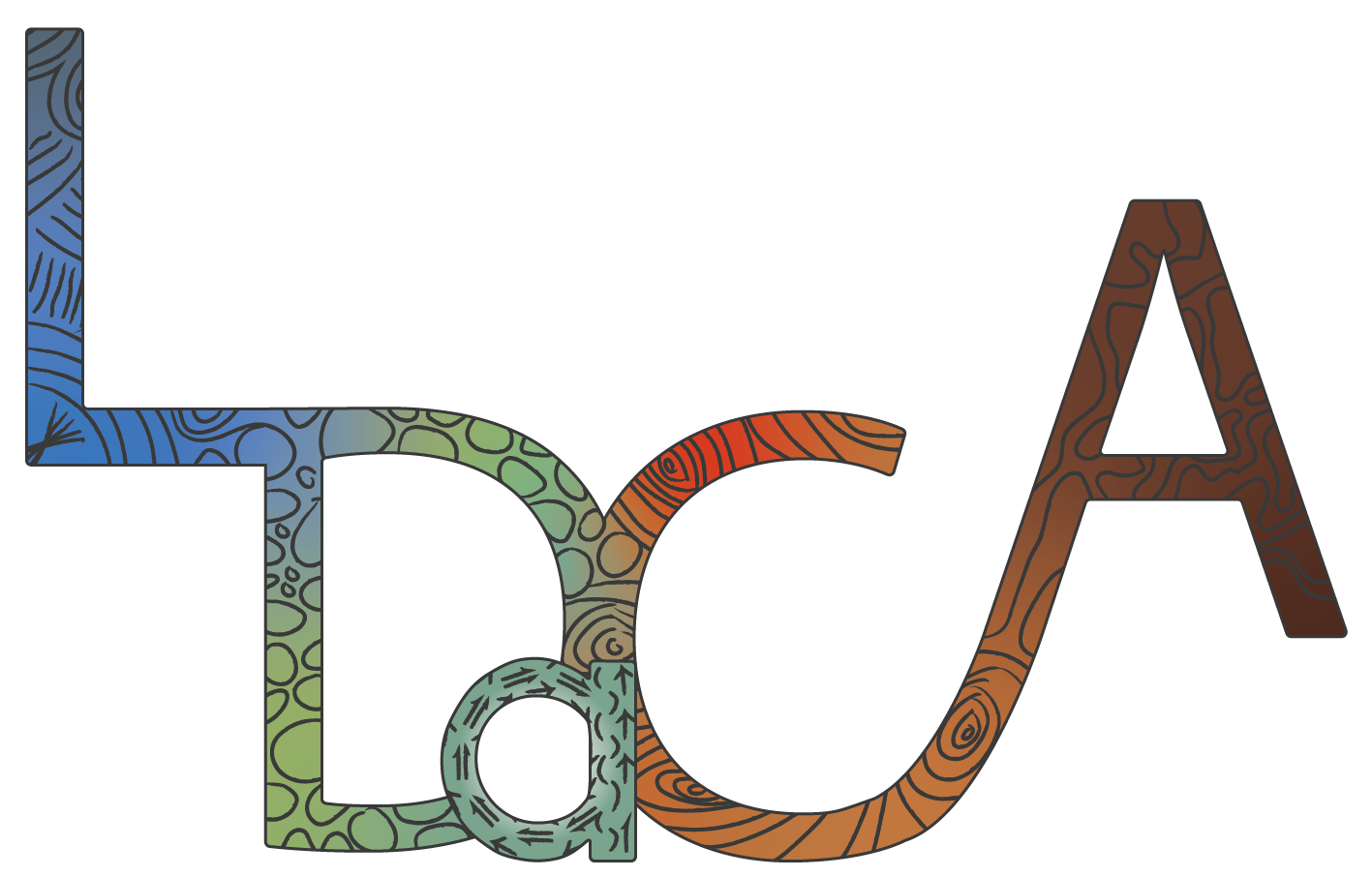This user guide uses ‘portal’ to refer to the interface across all of the available Oni portals (see Available Portals for more details).
Filters allow you to refine what items are available to view and search according to a set of major metadata categories and can be accessed from the left panel of the portal home page. Select a filter in order to see the dropdown list of options; the number icons beside each filter indicate how many options are available. A total of five options are visible per page; to access more options, use the pagination icons, or the search bar if you are looking for a particular option.
| Part of the Filter List | Linguistic Genre Filter Expanded |
|---|---|
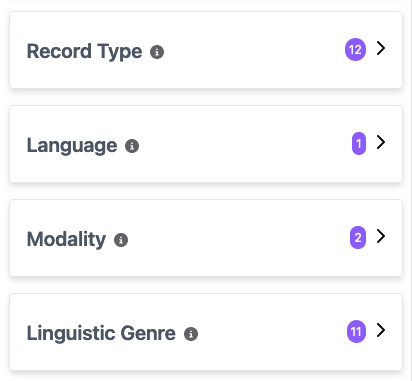 Filter List Example Image Source: LDaCA | 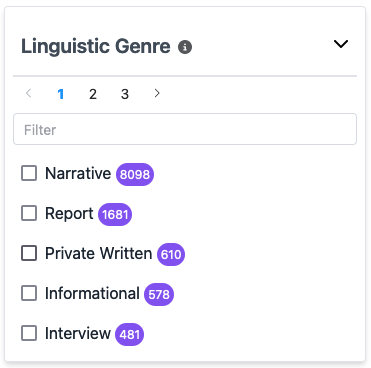 Linguistic Genre Filter Example Image Source: LDaCA |
Within each filter, the number icons beside each option indicate how many items are available for that particular option. For example, in the images above, there are 11 options under the Linguistic Genre filter, and there are 8098 items available for the Linguistic Genre Narrative.
Once you have selected all the filters you wish to apply, select the Apply Filters button, which appears on a floating pop-up box and also above the Reset Search button. The top of the results section will show the filters and selected options that were applied next to the Filtering by: heading, and these can either be removed individually by clicking the × next to that filter or in bulk with the Clear Filters button.
If needed, you can further select or deselect options by repeating this process with the left panel filters, at which point the Apply Filters button will reappear.
Filter Categories
Collection
A group of related objects such as a corpus, a sub-corpus or items collected in a single data collection session.
Examples:
- A COrpus of Oz Early English (COOEE)
- Braided Channels
- International Corpus of English (ICE-AUS)
Sub-Collection
The sub-collections, if any, that comprise a collection.
Examples:
- ICE: S1A: Conversations
- ICE: S2A: Dialogues
- ICE: S2B: Monologues
Access
The access conditions associated with an item. Note that these differ from the three general categories of the Access icons and are instead the specific licenses for the item’s usage.
Examples:
- Attribution-NonCommercial 4.0 International (CC BY-NC 4.0)
- Attribution 4.0 International (CC BY 4.0)
- Attribution-NoDerivs 3.0 Australia (CC BY-ND 3.0 AU)
Record Type
The type or categorisation of an item, i.e. a collection, object or file. For individual files, this field also gives information about the nature of the material, i.e. primary material, transcription, annotation etc.
Examples:
- Annotation
- Video
- Transcription
Language
The language(s) which the content of the item is in.
Examples:
- English
- Waanyi
- Vietnamese
Communication Mode
The mode(s) (spoken, written, signed, etc.) in which the content of the resource was created.
Examples:
- WrittenLanguage
- SpokenLanguage
- SignedLanguage
Linguistic Genre
The style or form of communication to which the item can be assigned.
Examples:
- Narrative
- Report
- Interview
File Format
The media type and encoding format of the file.
Examples:
- text/plain (.txt)
- application/mp4 (.mp4)
- audio/x-wav (.wav)