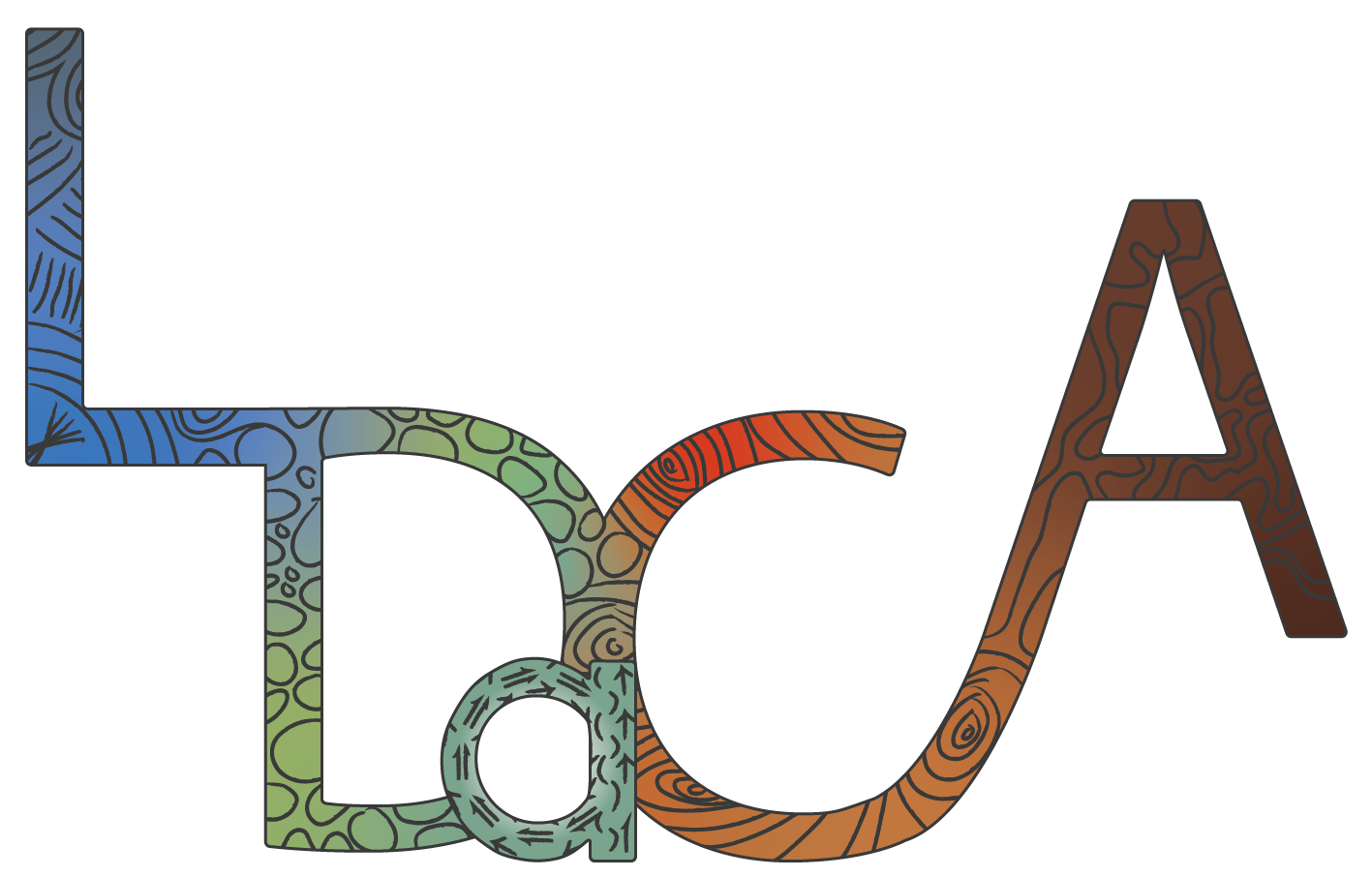This user guide uses ‘portal’ to refer to the interface across all of the available Oni portals (see Available Portals for more details).
Download Individual Files
Download Collections
Download Individual Files
Files from a collection can be downloaded from two locations:
- the File section of an Object page
- the File page for the selected item.
To download a file from an Object page, navigate to the Files section at the end of the page (ensuring you click on the arrow to expand the relevant file) and select Download File on the right-hand side of the file entry.
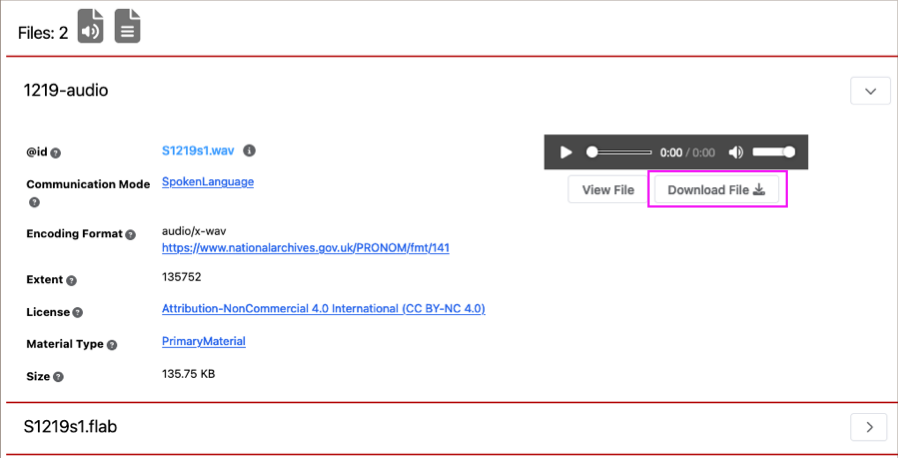
Image Source: LDaCA
To download a file from a File page, navigate to the end of the page and select Download File.

Image Source: LDaCA
Download Collections
Complete collections can be downloaded from the Downloads widget on the right panel of:
- a Collection page
- an Object page.
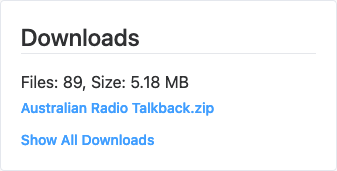
Image Source: LDaCA
The widget shows the number of files and overall file size, provides the ZIP download, and links to a Show All Downloads page with additional license details.
A complete collection cannot be downloaded as a single ZIP file if it is distributed, that is, the collection has additional sub-collections or sub-objects. Instead, Show All Downloads will display all the component ZIPs of the collection for individual download.
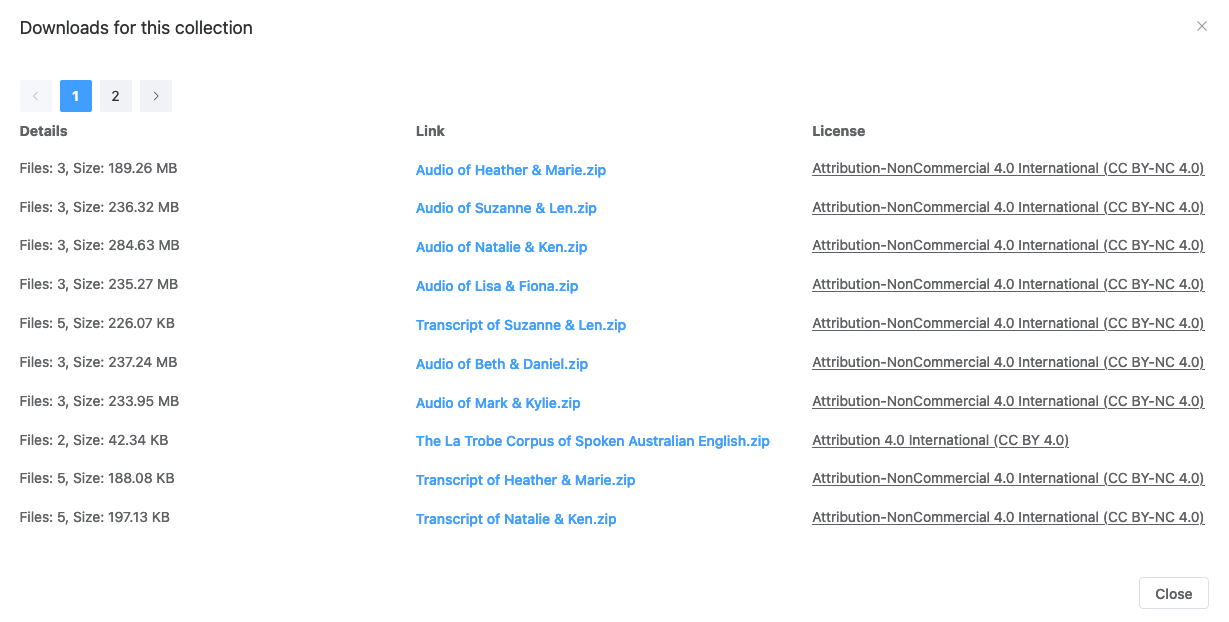
Image Source: LDaCA